How to Reboot a VPS/Dedicated Server via WHM?
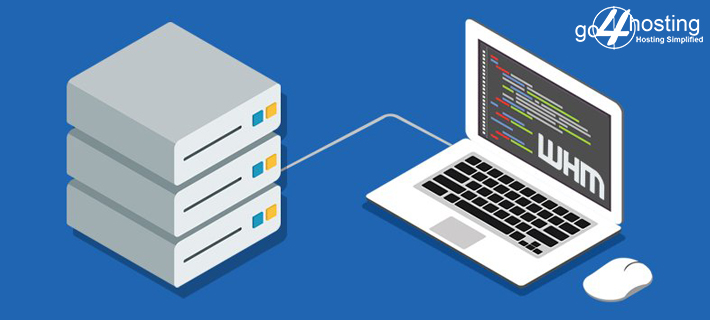
Sometimes you may require to restart your server for installation or for some other configuration purposes. No one recommends restarting the server frequently, as it can cause more harm.
But in some crucial situations, you might have to restart VPS/Dedicated Server Hosting via WHM. Follow the below steps for restarting VPS/ Dedicated server via WHM: –
Step 1: Log into the WHM account.
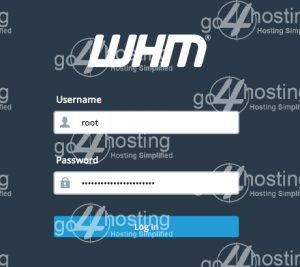
Step 2: In the WHM dashboard, search bar. Type reboot
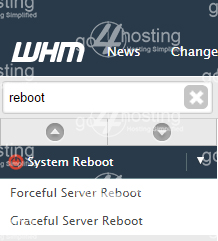
Step 3: Select the option “Graceful Server Reboot” and then click on “Proceed” to initiate the reboot process.
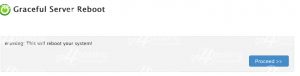
Now, the reboot process is initiated for your dedicated server and it will start working normally after reboot.
If you are still getting errors you can contact Go4hosting support team for more help.
Related Guide
-
The Role of Cloud Servers in India’s IT Infrastructure
-
How to Secure Your Cloud Infrastructure with Effective Identity and Access Management (IAM) Policies?
-
How to Develop a Cloud Migration Strategy?
-
How to Set Up Automatic Backups for Your Linux VPS Hosting?
-
How to Deploy a Website on a Dedicated Hosting Server?
-
How to Set up a VPS Hosting Environment from Scratch?
-
How to Migrate Your Website to a Cloud Server?
-
How to Increase Website Traffic?
-
How to start guest posting for your business?
-
How to create a custom 404 page in WordPress?
-
How to Host a Website on IIS: Setup & Deploy Web Application
-
How to Prepare an E-Commerce Store for the Holiday Season?
-
How To Grow Your Email List With An Online Quiz
-
How to Create a Social Media Calendar to Plan Your Content?
-
How can Email Newsletters Help You Promote Your brand?
-
How to Create a New Website on My Hosting Plan?
-
How Can Customer Reviews Help Your SEO?
-
How to make an About Me site in WordPress?
-
How to Choose the Perfect Time to Launch your Business?
-
How to Integrate Email with Social Media?





