How to set up E-mail in Outlook?
Outlook is a Microsoft developed software program for E-mail. This Outlook software program enables the user to send or receive E-mails on his/her computer. Microsoft launched two versions of this software program, the Microsoft Outlook and the Microsoft Outlook express.
Microsoft Outlook was an integrated program for Windows 98. It was included in all versions of Windows till Windows XP. Windows Mail replaced Microsoft Outlook with the launching of Windows Vista. Now, Microsoft Outlook is available as a part of Microsoft Office Package. Or it alone can be installed as a commercial product in a standalone version.
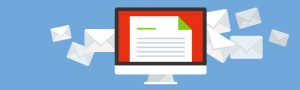
email in outlook
Outlook can be set up to help pick up the user’s mails from different E-mail accounts including web mails, if permitted by the service provider to do so.
How to set up E-mail in Outlook?
The user needs to have his/her account log in information with name and password of the account. The mail server information for both incoming and outgoing mails is also needed.
Now the user has to follow some simple steps to set up E-mail in Outlook:
– The user needs to open the Outlook/Outlook Express at the onset of the process.
– The user needs to left click TOOLS in the menu bar to expand the menu.
– He/She needs to left click ACCOUNTS to make Internet Account Dialogue Box to appear.
– Then the user must left click the MAIL tab to switch to the list of mail accounts created by the user.
– After that the ADD button is to be left clicked upon to expose menu with list of options.
– The MAIL option is to be left clicked to make Internet Connection Wizard Screen appear.
– The account details need to be filled up next with the user’s name.
The internet E-mail address screen appears in the Internet Connection Wizard when left clicked on NEXT. Here the user must enter the E-mail address he/she is adding to the list. Now, left click the NEXT button again to make names of E-mail servers appear on the screen.
Next the user must enter the received incoming mail server information to receive incoming mails and received outgoing mail server information to send outgoing mails.
The NEXT button is now to be left clicked to continue. Here the user must enter the E-mail address and password he/she was given in the beginning.
Now, the NEXT button is to be left clicked to finish this process.





