Steps to whitelist an IP Address with Config Server Firewall

Have you ever experienced the blocking of your IP address by a firewall? Are you aware of the reasons for the blacklisting of your IP address? No!
Then you must read this blog that attempts at illustrating reasons for blacklisting and ways of whitelisting your IP address using Config Server Firewall (CSF).
Reason for Blacklisting of your IP address
There could be a couple of reasons that might have caused your domain/IP address to be blacklisted. It could be due to the violation of ICAN-SPAM regulations or incursion of viruses or malware. Hosting a domain or website in a shared environment means that your IP address is the same as the IP address associated with several other domains sharing the same server. In such a situation, blacklisting happens more frequently as one other domain on the server might have trouble with spam or malware. Most Internet service providers (ISPs) and web servers lookout for lists for IP addresses linked to computers that send out spam emails or unwanted activity.
How to whitelist your IP address?
Blacklisting happens when the volume of emails comes from a single server having spam or malware characteristics. At one point in time, the IP address of that particular server is flagged and blocked. The best way to whitelist IP address in your server firewall is to use ConfigServe Firewall (CSF) which allows you to manually whitelist your server IP address. CSF is considered s one of the most advanced firewalls owing to its numerous configuration options as compared to other firewalls. There are other firewalls that use “server IP whitelist” option But CSF allows to whitelist IP addresses very easily. Windows server or Linux server both follows the same approach for whitelisting IP address because CSF firewall is a standalone firewall that can run on both platforms.
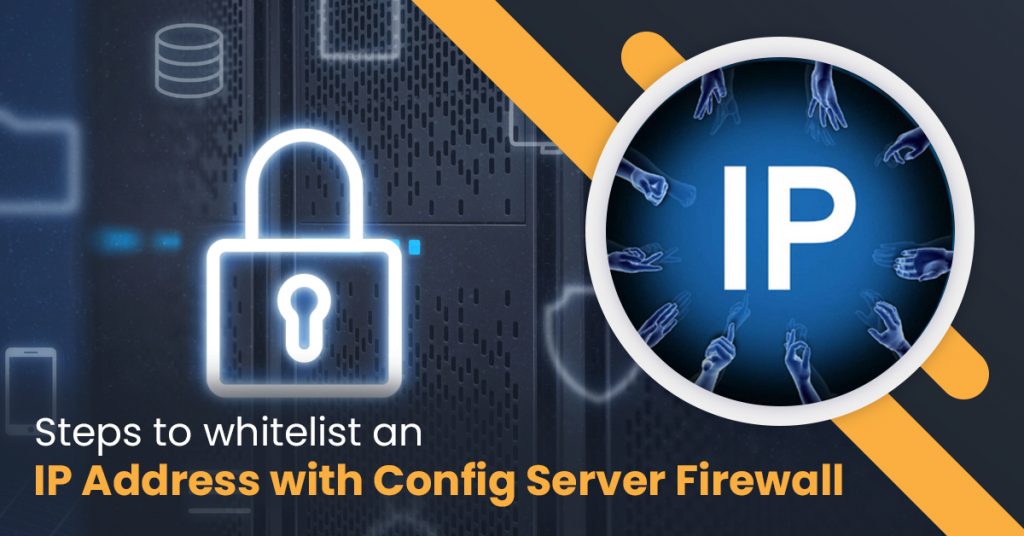
Here are the steps of whitelisting an IP address using CSF:
- First, log in to Web Host Manager (WHM).
- Second, click on plugins connecting to “ConfigServer Security & Firewall”.
- Third, after scrolling down the ConfigServer Firewall section, you will see several options for managing the IP address.
- Fourth, you will find the “Quick Allow” option with a green box. You just need to type your IP address and then click on the “Quick Allow” option. You can also write a comment “Home Computer” or “Web Developer”, so as to remember the purpose of adding IP.
Finally, you have whitelisted an IP address in ConfigServe Firewall.
Whitelisting will help your IP address from getting blocked in the future. To determine whether your IP address is blocked, you can simply add your IP in the search option of the Config Server Security & Firewall page and discern the reason for the block.
Besides this, the padlock icon for unlocking will also appear on the right-hand side of the blocked IP address. Clicking on the padlock icon will help you to lead to the process of unblocking IP in the firewall.





