Create a Thriving Palworld Environment on Windows Dedicated Server
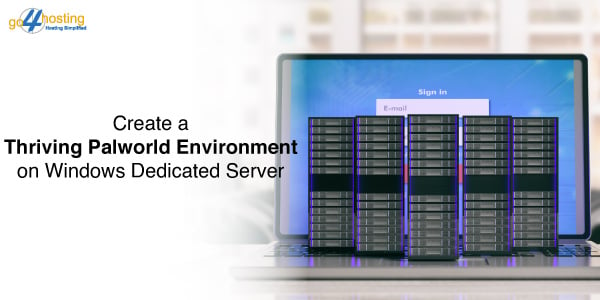
Contents of Table
Officially launched in January 2024, Palworld has become a gaming industry sensation. Based on the data presented in the latest report, more than 10 million players are playing this open-world survival game on Xbox Game Pass and 15 million on Steam. Its attractive and inimitable combination of exploration, crafting and creature-collecting aspects draws players into the game. People can experience such a world on their terms. They can choose to become friendly with the characters or fight against them. Numerous players have decided to host their own cheap Windows-dedicated server to fully customize their gaming experience, making Palworld a highly versatile and immersive game.
Reasons to Set Up Windows Dedicated Server for Palworld
As mentioned above, many Palworld set up cheap Windows dedicated servers. It is crucial for optimal performance and customization. It is an excellent idea for several reasons:
Customization
By hosting your own Palworld server, you can tailor the gameplay experience to your preferences. Customization options include:
- Adjusting difficulty levels.
- Changing weather and time settings.
- Controlling resource availability.
- Fine-tuning rules like PvP combat permissions.
Stable Gaming Experience
Another benefit of going for the cheap Windows dedicated servers is that you get a more stable gaming experience. From the shared server, players can experience issues such as lag and crashes caused by other users. You will not encounter this issue when you opt for a dedicated server service since you will have the whole server at your disposal. In comparison, this will help you make sure that the server is constantly running without any problems and that you don’t have to take care of any problem that might happen.
Peace of Mind
Setting up a cheap Windows dedicated server for Palworld is a great way to ensure a good gaming experience. Thanks to a dedicated server, you will have the peace of mind that the game is constantly running without a hitch and that no problems will bother you. It means you will not stress yourself with technical issues but will have fun and enjoy the game.
Setting Up a Windows Dedicated Server in the Palworld Game
Setting up a cheap Windows Dedicated Server for your Palworld game involves several steps. Here’s a precise guide on how to do it:
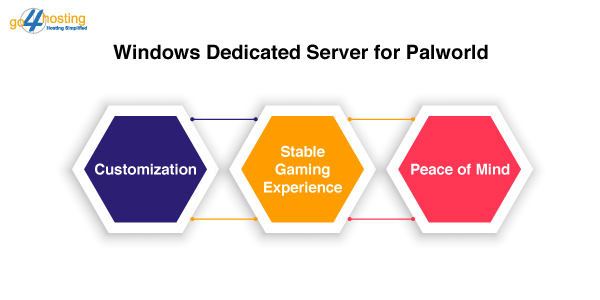
Choosing a Dedicated Server
Before setting up a cheap Windows Dedicated Server for your Palworld, you must ensure that the below-mentioned requirements are met:
- At least a Quad-core processor
- 8 GB or more RAM, depending on the player’s requirements.
- Minimum of 40 GB requirements
- Decide between managed and unmanaged hosting based on your team’s experience.
Setting Up the Operating System
- Update the OS to ensure it is current.
- Install a web server like Apache or IIS.
- Set up a MySQL database server.
- Install PHP for server-side scripting.
Configuring Server Settings
- Optimize performance by monitoring CPU, memory, and network usage.
- Implement security measures like antivirus and firewall software.
- Set up backups and recovery procedures.
- Configure an FTP server for file transfers.
Troubleshooting Common Issues
- Monitor server performance regularly.
- Perform maintenance tasks such as updating software and security patches.
- Troubleshoot issues like website downtime or slow performance
Optimizing Performance
To optimize server performance
- Select the right application for optimization.
- Enable caching and set up a reverse proxy.
- Regularly check database tables for fragmentation.
- Monitor server performance using tools like Stackify Retrace.
Installing and Configuring Palworld
To set up a Palworld cheap Windows dedicated server, follow these steps:
- Install SteamCMD and download the Palworld server files.
- Navigate to the Palworld server directory using the command `cd ~/Steam/steamapps/common/PalServer`.
- Start the server by running the command `./PalServer.sh`.
- Configure server settings such as server name, description, admin password, and player limits.
- Optimize performance by enabling caching, using a reverse proxy, and checking database tables for fragmentation.
- Monitor server performance using tools like Stackify Retrace.
To optimize Palworld for performance and stability on a Windows server environment, consider the following tips:
- Use a wired connection instead of Wi-Fi for a more stable network connection.
- Close unwarranted background applications to free up system resources.
- Upgrade your internet plan for higher speeds.
- Play during off-peak hours to avoid server overload and lag.
- Use LagoFast to reduce dedicated server lag and improve game performance.
Server modifications are also possible, such as setting up server rules, player limits, and mods. The server rules set a parameter for modifying what the players are allowed to do, and the player limits put the maximum number of players on the server. Mods may be added to include new functions or cater to the players’ tastes.
While making changes to the server settings, be sure to back up your server settings so you can revert to a previous configuration should you need to. Keep a close watch on server performance and any necessary adjustments to support maximum efficiency and stability.
Managing and Maintaining Your Palworld Server
To manage and maintain your Palworld server effectively, follow these best practices:
1. Regular Backups: Manually back up your server data frequently to avoid data loss due to crashes or updates.
2. Software Updates: Keep your Palworld server updated to ensure compatibility with the latest game versions and to fix bugs and security vulnerabilities.
3. Security Measures: Implement security measures such as strong passwords and remote console (RCON) to prevent unauthorized access.
5. Server Administration: Handle server administration tasks such as setting up server settings, managing player access, and troubleshooting issues.
6. Server Performance: Monitor server performance and adjust settings to optimize gameplay and prevent issues like memory leaks.
7. Server Restarts: Schedule regular server restarts to ensure optimal performance and reset any issues that may have occurred.
By following these practices, you can ensure a smooth and enjoyable experience for your Palworld server players.
My Two Cents
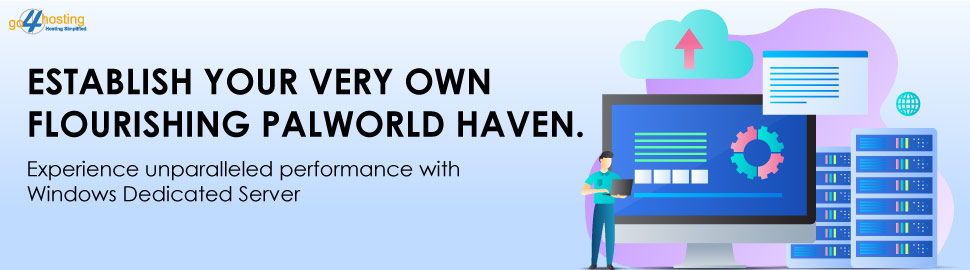
Palworld’s remarkable debut in the gaming industry has captivated millions of players worldwide, showcasing its unique blend of exploration, crafting, and creature-collecting elements. As the game continues flourishing, setting up a cheap Windows dedicated server is a pivotal choice for enthusiasts seeking enhanced customization, stability, and an exceptional gaming experience. Dedicated servers empower players to fully immerse themselves in the game’s dynamic world with the ability to tailor gameplay settings, ensure stable performance, and optimize for Palworld and server environments.
For those embarking on a Palworld journey, go4hosting offers reliable, cheap, Windows-dedicated server solutions, ensuring seamless management and maintenance for an unparalleled Palworld experience. Dive into Palworld’s universe today and unleash your creativity, exploration, and battles with the support of a robust, dedicated server infrastructure.





